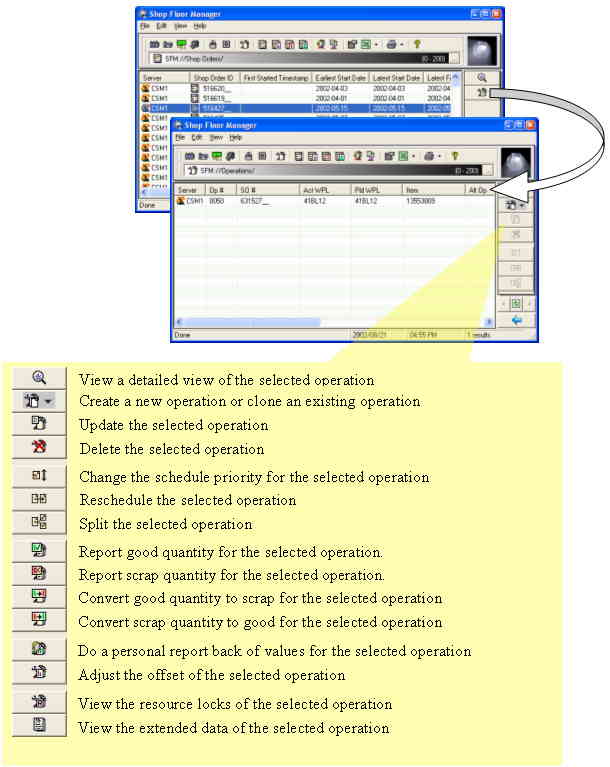The Shop Floor Manager (SFM) is an online data navigator to visualize and manage shop-order operations and production resources. SFM is a MS-Windows-based GUI application, which is complementary to the DIAMES family of products. The SFM allows key-users that are mainly concerned with planning activities, to deal quickly and effectively with all the aspects that are necessary for running the day-by-day business process manufacturing.
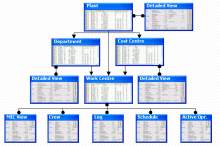
Starting with the information that was retrieved for the plant level, the user drills down interactively to view all the departments and the associated work-centers.
Starting with information that was retrieved for the plant level, the user drills down interactively to view all the departments and the associated work-centers.
From the information on work-centre level the user continues to drill down to the active shop-order operation or the production schedule for that work-centre.
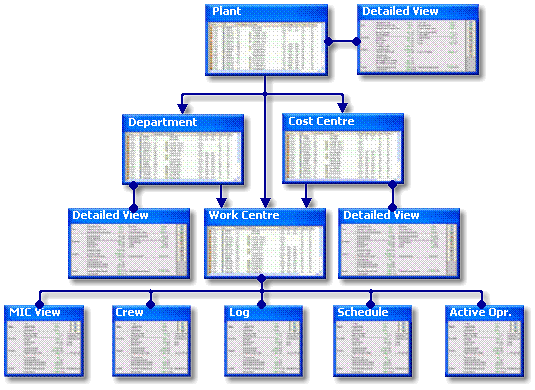
The information on each level is displayed in the form of a list:
- the plant list,
- department list,
- work-centre list,
- production schedule list.
Every list is associated with certain unique functionalities and features.
The user manipulates the production schedule and the active shop-order operation of a particular work center by means of standard SFM functions to:
- start, suspend or terminate active shop-order operations,
- to set downtime reasons,
- to report quantities manually.
Powerful search functions allow the user to home in on critical information, e.g. bottlenecks and exceptional production conditions.
When SFM is used in the front office of the planning or production departments it provides those users with a powerful tool to take immediate action to resolve problems, e.g.:
- delays to shop-order operations,
- production tasks that are over-producing quantities,
- performance and quality mismatches.
- Information specific to the selected work-center is available in the MIC View window.
Authorized users can enter the actual downtime reason for a work-centre that has stopped production. - The Crew View window shows the crew that is currently associated with the selected work-centre. Authorized users have access to a feature that allows them to sign individual crew members on or off.
- The Log View window shows all the events that have occurred on the selected work centre within the specified time period.
- The Work Schedule View window shows information regarding the operations that are planned for the selected work centre. Authorized users have access to the following functions or features of the scheduled shop-order operations:
- Start an operation in the production schedule
- Change the priority of an operation in the production schedule
- Re-assign an operation for execution on another work-centre
- Split an operation to execute partly on more than one work-centre
- Adjust the quantity-offset of an operation
- View the field locks, resource locks and extended data (e.g. raw material, label data) for an operation.
- Active Operation View: This window visualizes specific data regarding the shop-order operation that is currently active on the selected work centre.
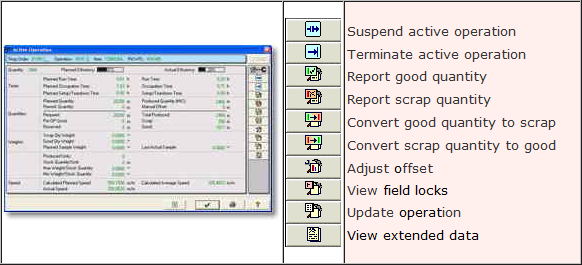
The previous figure illustrates a detailed view of the information of an active shop-order operation.
The list shows the functions that are available to report-back quantities and to manipulate the production quantities.
More detailed and customizable “extended information” is available for the selected shop-order operation when the user drills down to open additional windows.
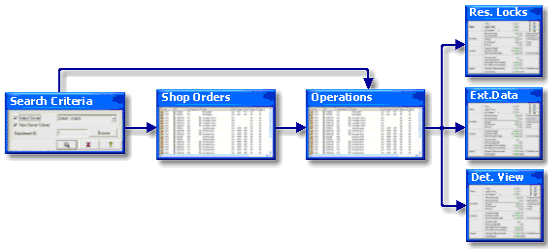
The previous figure illustrates the Shop Order navigation “drill down” path structure of the SFM.
The result is a list of shop-order operations based on the user-defined search criteria.
Drilling down further opens information windows, which contain all available data and details of the selected shop-order operation.
The information is split-up into a planning segment and a segment containing the collected data about the current work in progress if the operation is or was active.
A separate drill down path (this is not shown in the figure above) provides access to additional “extended information” segments that contain special instructions, raw material specifications and other important information related to the production process.
Any collected additional information about production activities, that is not part of the standard DIAMES data structure, is maintained as customized extensions and also made available for the visualization by SFM
The shop-order navigation is the most frequently used function of the SFM for general daily business-operations dealing with production. The authorized user has access to a combination of the features of the classic DIAMES Manufacturing Information Center (“MIC”) and the shop-order manipulation functions of the DIAMES Terminal Manager.
The SFM is a powerful Microsoft Windows™ based tool that is required by the production staff on the shop floor to execute all the tasks that are essential for the effective, complete and successful management of on-site the business process <production>.
The following figures depict a typical SFM shop-order view and how the “drill down” proceeds to the related shop-order operation view – together with a list of all the functionalities available within this view.